Prerequisites to installing Docker UCP
The following pre-requisites are for UCP v 0.5 (beta). Some of these could change once UCP hits GA, but it is quite unlikely.
- Linux kernel 3.16 or later. (Older kernel versions will work with UCP, but >=3.16 is required if you want to leverage docker's uber cool multi host networking capabilities.)
- Docker version >=1.9 pre-installed on all nodes (Recommend that at least 2 nodes are available)
- Account on Docker Hub (Create an account at https://hub.docker.com/ if you do not have one)
- Access to super user mode (sudo or root)
- (Ability to) Open firewall ports (incoming into the UCP master: 443, 2376, 12376, 12379, 12380, 12381, 12382)
- A CA to sign server certificates. Alternatively, we'll use
opensslto perform the CA stuff. Other options are cacerts.com, EJBCA etc.
Introduction
UCP uses two sets of TLS certificates for access control purposes. The reason is to reduce risk such that a compromise of one set does not endanger the other. Each set of certificates is managed through a distinct CA. One set is for the communication between UCP and the built in swarm component, the other set is for the UCP controller itself. The certificates used for the UCP controller are used by UCP to provide access to the UI (user interface through the browser) and to the Docker engine's remote API. It is possible to replace this set of certificates with an organization's externally signed certificate (signed by their own Certificate Authority (CA) as opposed to the internal CA bundled with UCP). The certificates used for Swarm, however, cannot be replaced with external CA certificates at this time.
In order to use the external CA signed certificates for the UCP controller, we'll have to install UCP in a slightly different manner, which is the focus of this post. To understand how to install UCP in default mode, to use the default built-in certificates / CA, follow instead.
Setup CA (using openssl)
This section deals with the somewhat unrelated to UCP step of setting up a CA and signing server certificates. But in the interests of documentation the entire procedure, I'm using two nodes. One of the nodes will be the dedicated CA server and the other will be used to stand up UCP using certificates signed by the CA server. Also as a personal challenge, I'll be using openssl to do the following as part of the CA setup:
- Create a CA key pair and use the private key to sign the CA certificate
- Use the CA to create a key pair for the UCP server, which includes the UCP private key, UCP csr and a signed (by the CA) certificate
Create a CA key pair
[root@ip-172-31-36-61 ~]# openssl genrsa -out CAkey.pem 2048
Generating RSA private key, 2048 bit long modulus
..........................................................................................................................................................................+++
..........................................................................+++
e is 65537 (0x10001)
Use the CA private key to sign the CA certificate
[root@ip-172-31-36-61 ~]# openssl req -new -key CAkey.pem -x509 -days 3650 -out ca.pem
You are about to be asked to enter information that will be incorporated
into your certificate request.
What you are about to enter is what is called a Distinguished Name or a DN.
There are quite a few fields but you can leave some blank
For some fields there will be a default value,
If you enter '.', the field will be left blank.
-----
Country Name (2 letter code) [XX]:US
State or Province Name (full name) []:VA
Locality Name (eg, city) [Default City]:Dulles
Organization Name (eg, company) [Default Company Ltd]:IT
Organizational Unit Name (eg, section) []:IT
Common Name (eg, your name or your server's hostname) []:ec2-xx-xxx-199-238.compute-1.amazonaws.com
Email Address []:abc@aa.com
[root@ip-172-31-36-61 ~]# openssl genrsa -out UCPkey.pem 2048
Generating RSA private key, 2048 bit long modulus
.....+++
..............+++
e is 65537 (0x10001)
Use the CA to create a key pair and csr for the UCP server
[root@ip-172-31-36-61 ~]# openssl req -subj "/CN=ec2-xx-xx-115-5.compute-1.amazonaws.com" -new -key UCPkey.pem -out UCP.csr
Use the CA to sign the csr
[root@ip-172-31-36-61 ~]# openssl x509 -req -days 3650 -in UCP.csr -CA ca.pem -CAkey CAkey.pem -CAcreateserial -out UCPcrt.pem -extensions v3_req
Signature ok
subject=/CN=ec2-xx-xx-115-5.compute-1.amazonaws.com
Getting CA Private Key
Remove the passphrase from the UCP server's private key
[root@ip-172-31-36-61 ~]# openssl rsa -in UCPkey.pem -out UCPkey.pem
writing RSA key
These are all the files generated in the steps above:
[root@ip-172-31-36-61 ~]# ll
total 36
-rw-r--r--. 1 root root 1675 Dec 17 17:58 CAkey.pem
-rw-r--r--. 1 root root 1448 Dec 17 18:01 ca.pem
-rw-r--r--. 1 root root 17 Dec 17 18:06 ca.srl
-rw-r--r--. 1 root root 1192 Dec 17 18:06 UCPcrt.pem
-rw-r--r--. 1 root root 932 Dec 17 18:04 UCP.csr
-rw-r--r--. 1 root root 1675 Dec 17 18:07 UCPkey.pem
Copy the files from the previous step to the UCP server. Do not copy the CAkey.pem file, this is the CA private key and should not be shared.
[root@ip-172-31-36-61 ~]# scp -r /var/tmp/* ubuntu@ec2-xx-xx-115-5.compute-1.amazonaws.com:/var/tmp/
UCP.csr 100% 932 0.9KB/s 00:00
UCPcrt.pem 100% 1192 1.2KB/s 00:00
UCPkey.pem 100% 1675 1.6KB/s 00:00
ca.pem 100% 1448 1.4KB/s 00:00
ca.srl 100% 17 0.0KB/s 00:00
Before installing UCP, setup a named volume to host the certificates and the UCP server's key. Follow the steps below:
Use docker volume to create a named volume ucp-server-certs. This volume will be used to hold the external certificates before starting the installation of the UCP server
ubuntu@ip-172-31-39-14:~$ docker volume create --name ucp-server-certs
ucp-server-certs
To determine the Mountpoint of the volume just created, use the docker volume inspect command as below. This returns a json and the value of the Mountpoint attribute is the path where the certificate files should be placed.
ubuntu@ip-172-31-39-14:~$ docker volume inspect ucp-server-certs
docker volume inspect ucp-server-certs
[
{
"Name": "ucp-server-certs",
"Driver": "local",
"Mountpoint": "/var/lib/docker/volumes/ucp-server-certs/_data"
}
]
ubuntu@ip-172-31-39-14:~$ sudo su -
root@ip-172-31-39-14:~# cd /var/lib/docker/volumes/ucp-server-certs/_data
root@ip-172-31-39-14:/var/lib/docker/volumes/ucp-server-certs/_data# cp /var/tmp/ca.pem .
root@ip-172-31-39-14:/var/lib/docker/volumes/ucp-server-certs/_data# cp /var/tmp/UCPcrt.pem cert.pem
root@ip-172-31-39-14:/var/lib/docker/volumes/ucp-server-certs/_data# cp /var/tmp/UCPkey.pem key.pem
root@ip-172-31-39-14:/var/lib/docker/volumes/ucp-server-certs/_data# ll
total 20
drwxr-xr-x 2 root root 4096 Dec 17 23:28 ./
drwxr-xr-x 3 root root 4096 Dec 17 23:22 ../
-rw-r--r-- 1 root root 1448 Dec 17 23:27 ca.pem
-rw-r--r-- 1 root root 1192 Dec 17 23:27 cert.pem
-rw-r--r-- 1 root root 1675 Dec 17 23:28 key.pem
root@ip-172-31-39-14:/var/lib/docker/volumes/ucp-server-certs/_data# exit
logout
ubuntu@ip-172-31-39-14:~$
Now when we install UCP using the default interactive mode, the installer will reuse the volume ucp-server-certs and the certificate files inside it
ubuntu@ip-172-31-39-14:~$ docker run -it -v /var/run/docker.sock:/var/run/docker.sock --name ucp dockerorca/ucp install -i
You'll be prompted for additional information just as in a default installation:
Unable to find image 'dockerorca/ucp:latest' locally
Unable to find image 'dockerorca/ucp:latest' locally
latest: Pulling from dockerorca/ucp
f08f7de64c4e: Pull complete
87a6bbaf1f90: Pull complete
Digest: sha256:ed7e723c1a42d0b09b3b7e2743dd61543140363c6aa18c5ea9856fca823f3be8
Status: Downloaded newer image for dockerorca/ucp:latest
INFO[0000] Verifying your system is compatible with UCP
Please choose your initial Orca admin password:
Confirm your initial password:
INFO[0010] Pulling required images
Please enter your Docker Hub username: anoop
Please enter your Docker Hub password:
Please enter your Docker Hub e-mail address: hello2anoop@gmail.com
INFO[0044] Pulling required images
WARN[0055] None of the hostnames we'll be using in the UCP certificates [ip-172-31-39-14 127.0.0.1 172.17.0.1 172.31.39.14] contain a domain component. Your generated certs may fail TLS validation unless you only use one of these shortnames or IPs to connect. You can use the --san flag to add more aliases
You may enter additional aliases (SANs) now or press enter to proceed with the above list.
Additional aliases: ec2-xx-xx-115-5.compute-1.amazonaws.com
INFO[0065] Installing UCP with host address 172.31.39.14 - If this is incorrect, please use the '--host-address' flag to specify a different address
INFO[0003] Generating Swarm Root CA
INFO[0015] Generating UCP Root CA
INFO[0017] Deploying UCP Containers
INFO[0023] UCP instance ID: 4F5R:LFCQ:LPTF:XOCL:G3L4:JEVR:LUIP:RZDW:42U6:3ZBE:PLN2:IEDG
INFO[0023] UCP Server SSL: SHA1 Fingerprint=81:A0:50:E6:39:EC:A1:34:D9:95:CD:F3:42:C7:68:9B:FD:57:69:36
INFO[0023] Login as "admin"/(your admin password) to UCP at https://172.31.39.14:443
ubuntu@ip-172-31-39-14:~$
How to verify that this worked.
In a browser, navigate to the UCP url: http://ec2-xx-xx-115-5.compute-1.amazonaws.com. Accept warnings to continue in insecure mode. This is expected because we are using self-signed certificates which are not trusted by the browser. View the certificate information by clicking on the lock icon. Below is a example using the Chrome browser
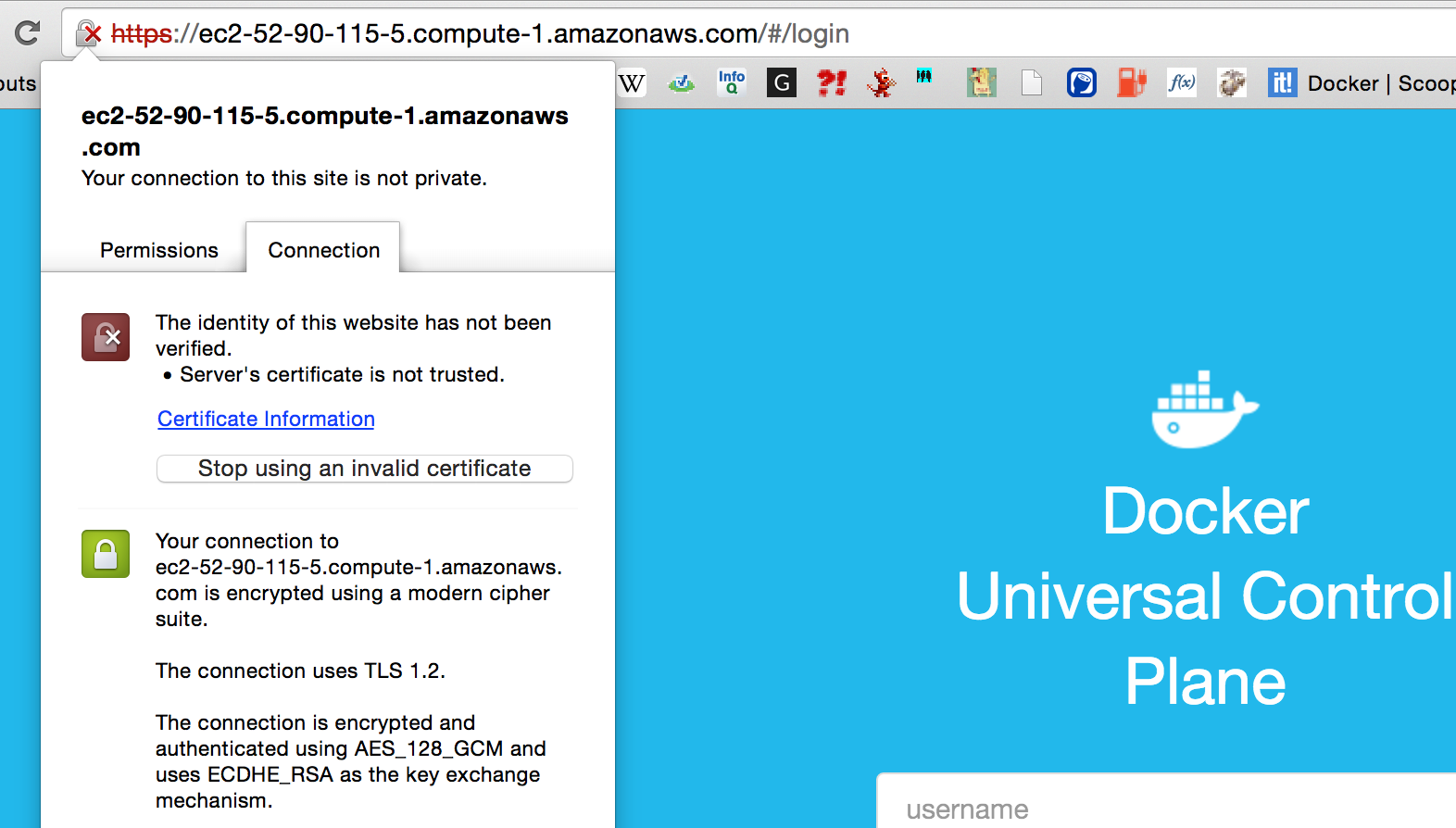
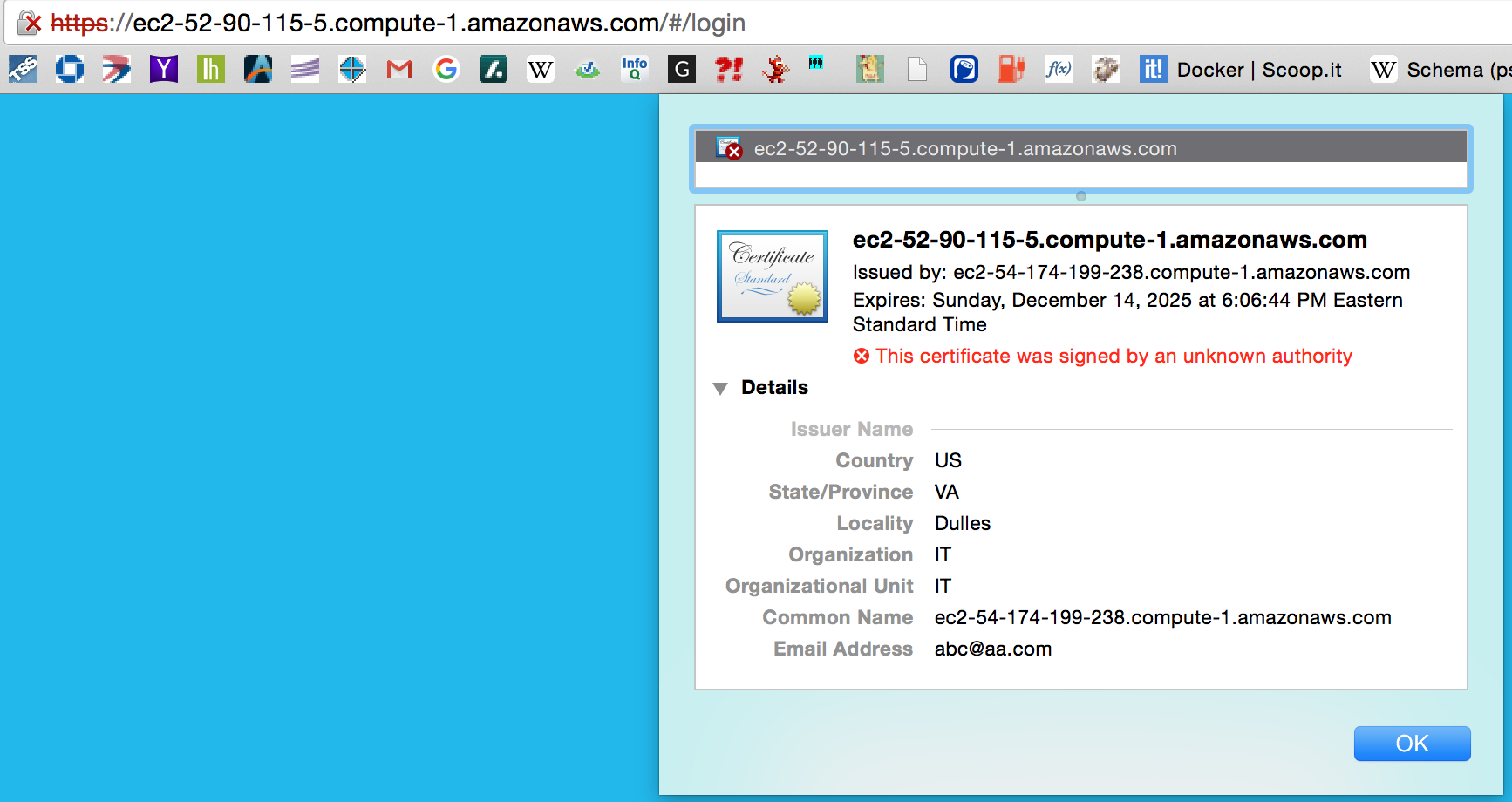
You should see the information you entered during the CSR generation for your UCP server.